Auto-rotate is a useful feature on the iPhone, allowing the screen to switch between portrait and landscape modes. However, at times it might not work as expected. This guide will show you how to enable or disable the auto-rotate feature and how to troubleshoot if it’s not working on your iPhone.
How to Enable or Disable Auto Rotate Screen on iPhone
Follow these steps to adjust your iPhone’s auto-rotate settings:
- Swipe down from the top-right corner of your screen to access the Control Center.
- Look for the Rotation Lock icon, which resembles a lock with a circular arrow around it.
- If the icon is highlighted, rotation lock is on, meaning your screen will not auto-rotate. Tap it to disable rotation lock and allow auto-rotation.
- If the icon is dim, auto-rotation is enabled. Tap it to enable rotation lock and stop auto-rotation.
Fixing Auto-Rotate Not Working Issue on iPhone
If your iPhone’s auto-rotate is not functioning correctly, try these troubleshooting steps:
- Restart your iPhone: A quick reboot can often fix minor software issues.
- Ensure Rotation Lock is Off: Double-check that the rotation lock is disabled in the Control Center.
- Update iOS: Software updates often contain fixes for bugs, including rotation issues.
- Check Display Zoom: If your display is set to Standard, switch it to Zoomed in Settings > Display & Brightness to see if it resolves the issue.

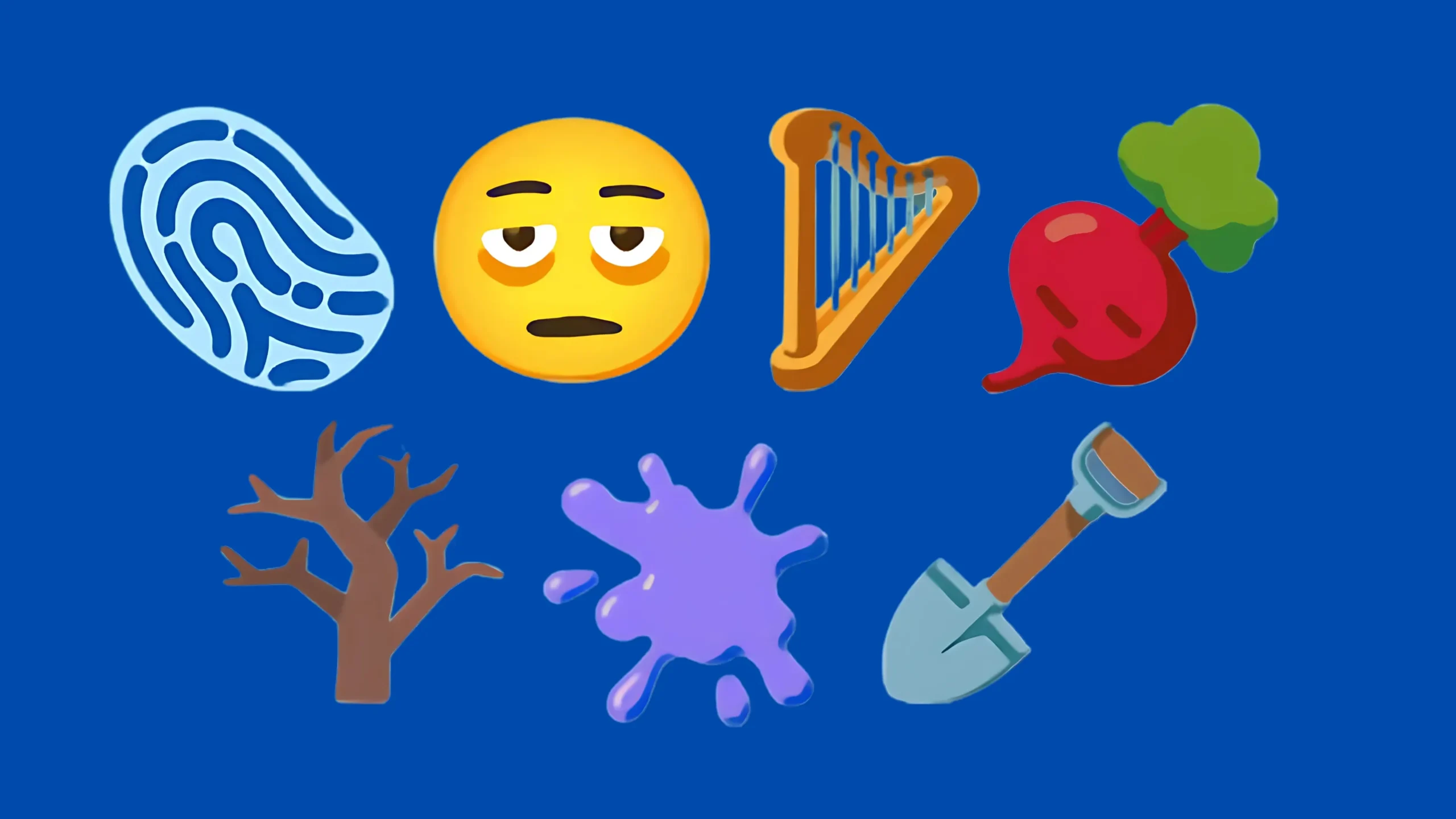
Leave a Reply